How to extract data from Google Maps ?
Updated 12/18/2025
One click to extract data from Google Maps for free.
Access detailed location data in seconds.
Businesses need to collect and analyze a bunch of data for an easy and efficient growth rate. Whether you are a new arrival in the business community and want to know about your competitors or the expected customers or you are a stabilized business owner who has to upgrade all the relevant field data, you need an efficient data extractor.
It is interesting to know that Google Maps can help you in this regard. Besides finding locations or displaying them it has made its position in the business directory by providing crucial business details. And here a Google Maps scraper is a time and effort save platform.
It is important to mention here that it is a very user-friendly tool and can be the best choice for beginners who do not have special technical knowledge or skills.
A layman without having previous knowledge gets the data in a few clicks. All the information that has been withdrawn is summarised and displayed in the form of pages and you are allowed to export it in a CSV file.
As compared to its rivals it does not cost much. You can scrape business data without paying a single penny. Additionally, it offers a simple and guided interface where you can view the demo and can find out all other answers to your questions so it is recommended to visit https://gmapsextractor.com to find out more.
The information will be downloaded in the form of an excel file that contains the following type of data.
Installation of G Maps Extractor, How to Install G Maps Extractor Chrome Extension Manually ?
Looking for a simpler way to extract data? Our new Google Maps Scraper Online lets you scrape directly from the cloud — no extension, no setup. Just search, preview, and export.
Usage:
Now you have installed the G Maps Extractor on your browser. Let's find out how to extract data from Google Maps to excel/csv through the Google Maps Scraper:
Step 1. Open the internet browser and click on the extension icon present in the toolbar. From the popup menu choose the “Sign in with the Google” option and provide the Google account through which you want to sign in.
It is interesting to know that Google Maps can help you in this regard. Besides finding locations or displaying them it has made its position in the business directory by providing crucial business details. And here a Google Maps scraper is a time and effort save platform.
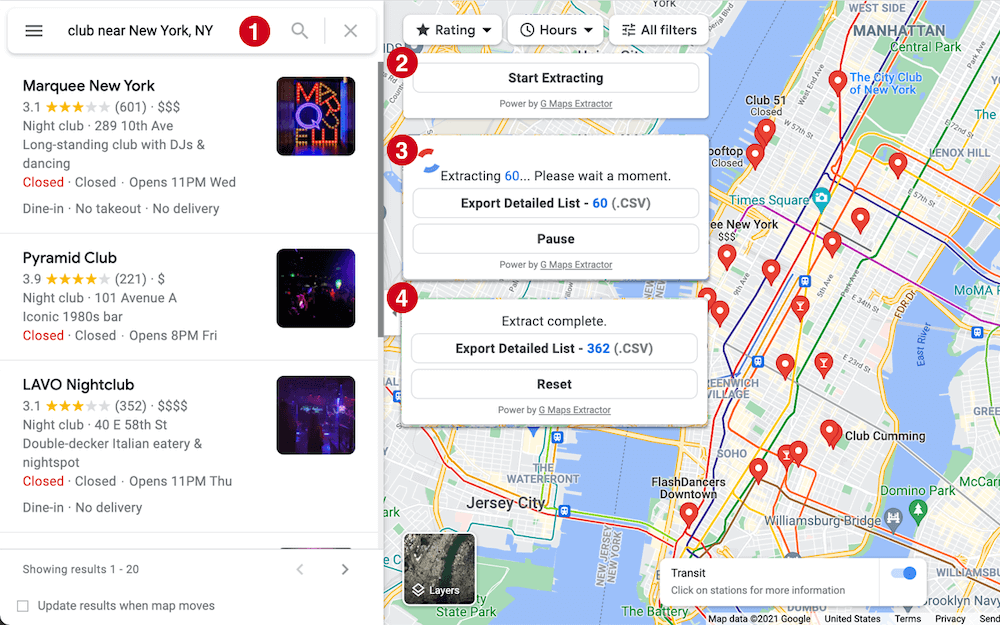
G Maps Extractor - Best Scraping Tool For Business Leads
Drawing out data from Google Map is like bread and butter only if you have the right tool in your hand. G Maps Extractor is a leading platform that lets you scrape all the crucial data without putting in much effort and time.It is important to mention here that it is a very user-friendly tool and can be the best choice for beginners who do not have special technical knowledge or skills.
A layman without having previous knowledge gets the data in a few clicks. All the information that has been withdrawn is summarised and displayed in the form of pages and you are allowed to export it in a CSV file.
As compared to its rivals it does not cost much. You can scrape business data without paying a single penny. Additionally, it offers a simple and guided interface where you can view the demo and can find out all other answers to your questions so it is recommended to visit https://gmapsextractor.com to find out more.
What Will You Get By Using The G Maps Extractor?
It will provide you with a detailed report about the related keyword you have searched for on Google Maps. For instance, if you have entered “club” into the search bar all the local club details will be extracted from the Google map.The information will be downloaded in the form of an excel file that contains the following type of data.
- Name and address - you will find out the name of that particular place that is present on the Google map. It also provides the full address of the place including the Street address.
- Contact details - you can find out contact information so if you need to talk to them you have the place's phone number and email address in your hand.
- Social media profiles - if any social media profile is present on Facebook, Instagram, Twitter, or any other platform then you will get the URLs from the internet.
- Reviews and ratings - you can also find out the total number of reviews and the average rating that the particular place has gained.
- Location details - it also offers you the location detail including longitude and latitude in decimal degrees.
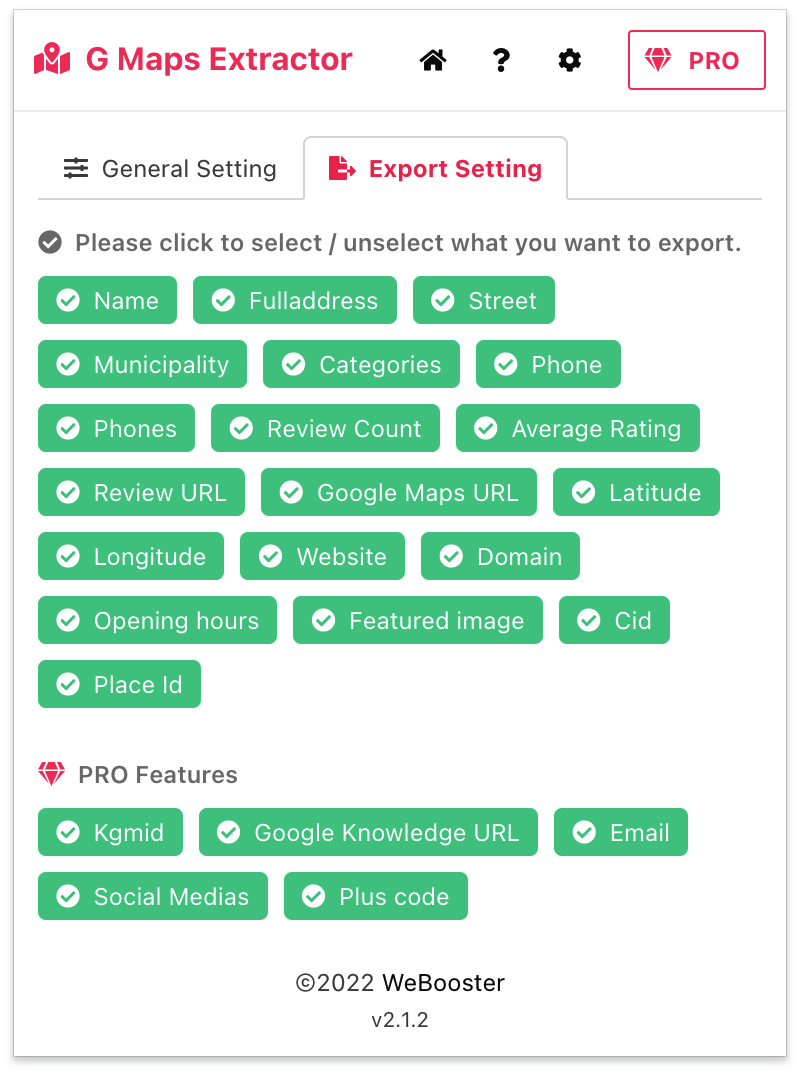
How To Extract Google Maps Data By Using The G Maps Extractor?
As mentioned earlier G Maps Extractor offers a user-friendly and straightforward process to get and use it. You don't need to be a skilled person to scrap that from Google Maps. It will hardly take 1 minute to complete the whole process after getting the tool.Installation of G Maps Extractor, How to Install G Maps Extractor Chrome Extension Manually ?
Looking for a simpler way to extract data? Our new Google Maps Scraper Online lets you scrape directly from the cloud — no extension, no setup. Just search, preview, and export.
Usage:
Now you have installed the G Maps Extractor on your browser. Let's find out how to extract data from Google Maps to excel/csv through the Google Maps Scraper:
Step 1. Open the internet browser and click on the extension icon present in the toolbar. From the popup menu choose the “Sign in with the Google” option and provide the Google account through which you want to sign in.

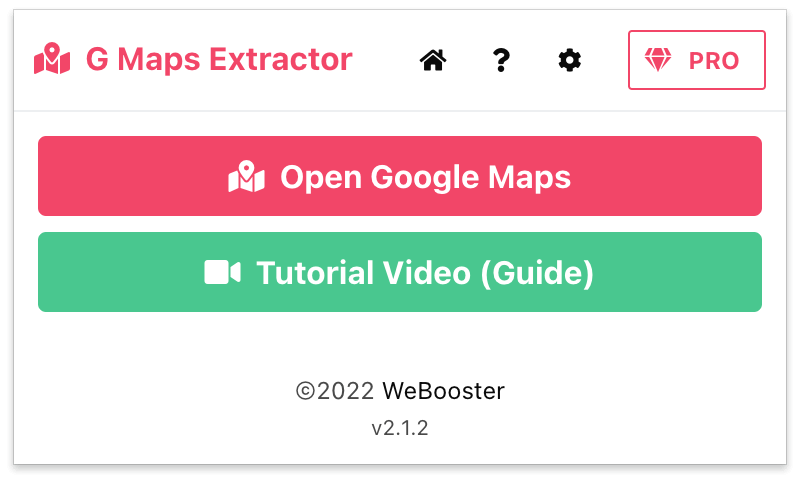
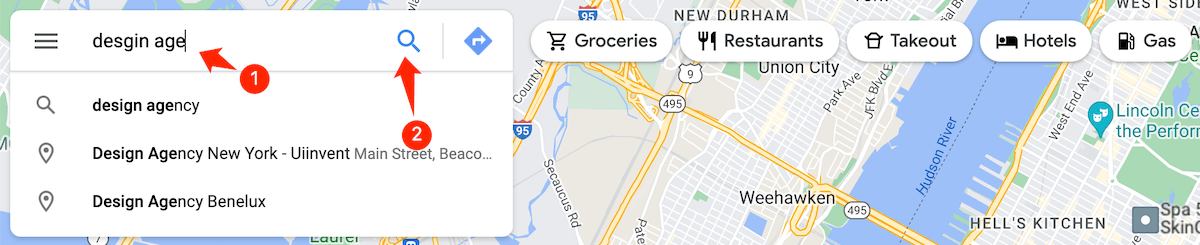
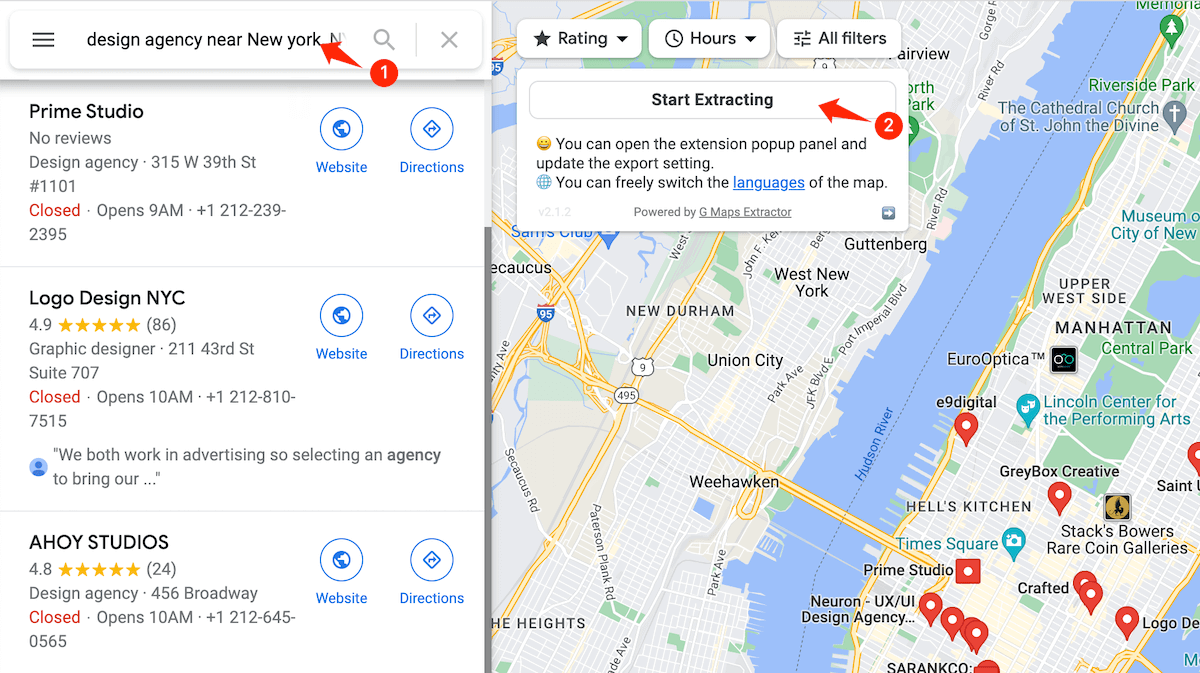
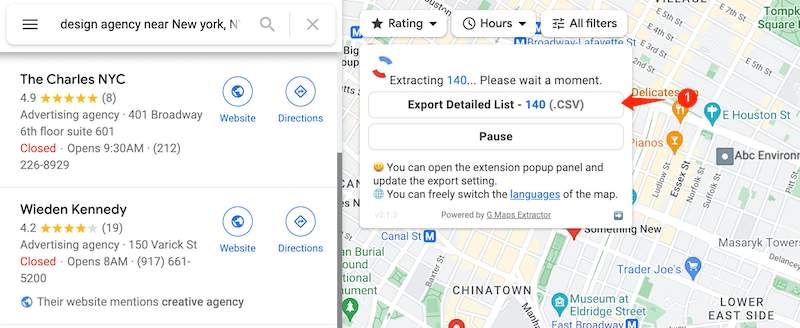
Why does a person need to use Google Map Extractor?
There are a lot of reasons describing why there is a need to extract information from Google Maps by using Google Maps Crawler extension. Some of them are:- You may need to develop or update your customer profile which includes all the essential details.
- You can use a Google Maps Extractor to keep records of your competitors in one sheet. It is important to work and improve the growth rate. If you need to collect different types of information securely then you can use this. For instance, you need the phone numbers of hospitals present in a particular area.
- If you have moved into a new area then by using Google Maps crawler you can know more about the area and its places.
- A sales department can get help by using the G Maps Extractor where they can find the phone numbers and Email addresses.
- It allows you to collect social media profiles of your favorite restaurants or clubs in a single file.
- For market research, you can get domains and regional websites of particular places of your topic.
- It also gives you an authentic reviews count and the average rating that each place has got by the customers.