How to Extract More Data from Google Maps When Map Moves ?
Updated 2/14/2025
One click to extract data from Google Maps for free.
Access detailed location data in seconds.
When searching for leads on Google Maps, you'll notice the platform only shows limited results at a time. This can be particularly frustrating when trying to gather comprehensive regional lead data, as you're forced to work with incomplete information from your target areas.
This feature requires G Maps Extractor version 2.3.0 or higher.
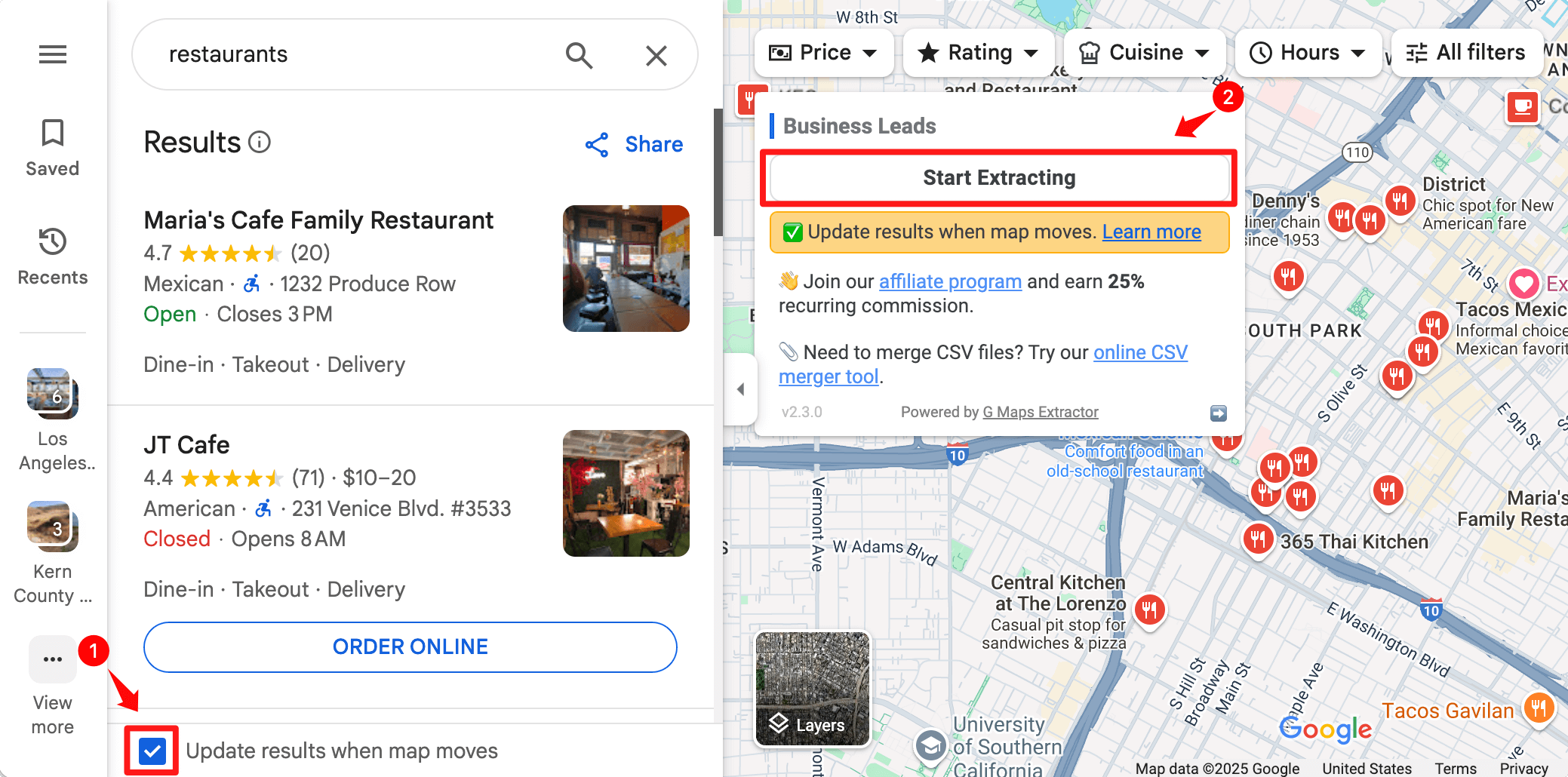
Our powerful Google Maps scraper, solves this challenge in two ways:
- Automated Scrolling: When you search with location-specific keywords (like "restaurants in New York"), the tool automatically scrolls through all available results. You can also use our advanced Bulk Keyword Data Tool to process multiple keywords automatically.
- Map Movement Control: The "Update results when map moves" feature lets you manually control data collection by dragging and repositioning the map view to target specific zones.
This combination of automated efficiency and manual precision ensures you can extract exactly the leads you need from your regions of interest.
Getting More Data with G Maps Extractor
Google Maps displays different business listings as you move around the map, even for the same search query. G Maps Extractor takes advantage of this behavior to help you collect more data.
Here's how it works:
- Enable "Update results when map moves": Look for a checkbox labeled "Update results when map moves" at the bottom of the Google Maps interface, just below the business listings.
- Navigate the map: After performing your initial search, click the "Start Extracting" button, then drag and move the map view to explore different areas.
- Collect additional data: the Google Maps Scraper will automatically capture new business listings that appear as you explore different areas.
Why This Feature Matters
This enhancement to our Google Maps scraper tool is particularly valuable for:
- Market researchers who need precise location control and want to gather business data from specific geographic boundaries
- Business analysts seeking to understand market saturation in different neighborhoods
- Sales teams building extensive lead lists for specific regions
- Automatically filters out duplicate listings as you move the map
- Ensures data accuracy by removing redundant business entries
Best Practices for Using This Feature
To maximize the effectiveness of Google Maps Extractor's map movement feature:
- Move the map to specific areas or neighborhoods
- Ensure the "Update results when map moves" option remains checked throughout your session
- Enter keywords without specific location information (e.g. use "restaurants" instead of "restaurants in New York")
- Take your time to explore different sections of your target area
- Use Google Maps filters (like "Hours", "Rating 4.0+", etc.) to refine your search results
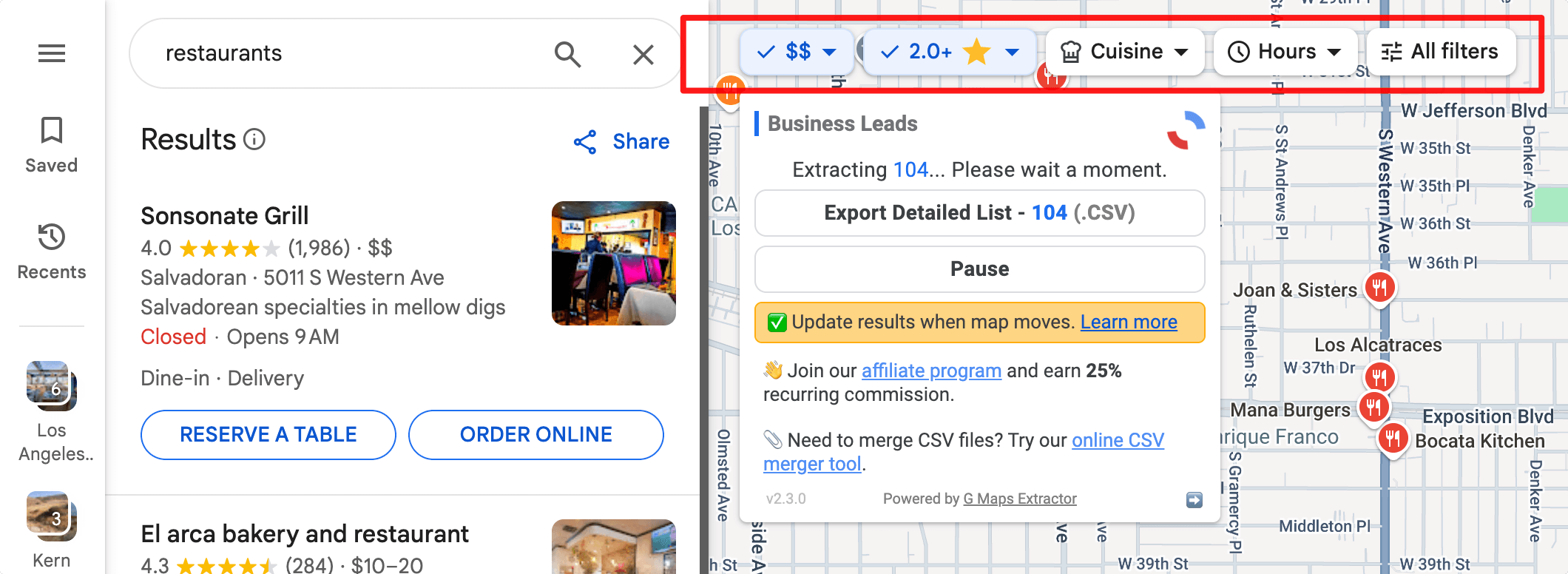
With this powerful feature, G Maps Extractor continues to be your go-to solution for comprehensive Google Maps data extraction. Try it today and discover how much more data you can gather for your business needs!